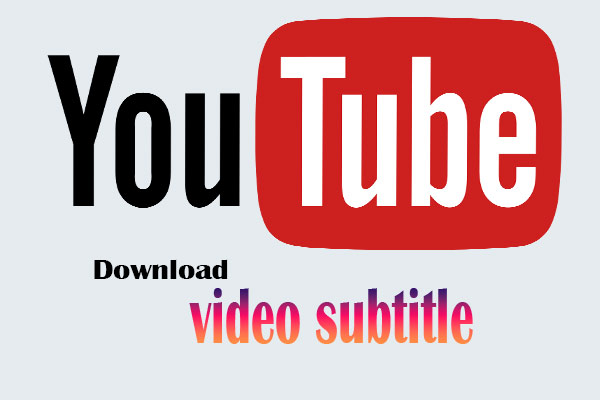YouTube is a vast platform that hosts millions of videos across various genres and languages. One of its most valuable features is subtitles, which enhance accessibility and understanding for viewers. Whether you are a content creator looking to retrieve your own subtitles or a viewer wanting to save subtitles for educational purposes, knowing how to download YouTube subtitles can be incredibly beneficial. In this guide, we will explore various methods to download YouTube subtitles effectively while adhering to SEO best practices to ensure this article ranks well in search engines.
Understanding YouTube Subtitles
YouTube subtitles, also known as captions, provide a textual representation of the spoken content in videos. They can be automatically generated by YouTube’s speech recognition technology or created manually by the video uploader. Subtitles are essential for:
- Improving accessibility for the hearing impaired.
- Enhancing understanding for non-native speakers.
- Allowing viewers to follow along in noisy environments or when the audio quality is poor.
Why Download YouTube Subtitles?
Downloading YouTube subtitles can be useful for several reasons:
- Educational Purposes: Students often benefit from having subtitles available for study and review.
- Translation: Translators can download subtitles to create translations in other languages.
- Content Creation: Creators may want to repurpose their subtitles for blogs, social media, or other platforms.
- Archiving: Keeping a copy of subtitles for future reference or use.
Methods to Download YouTube Subtitles
Method 1: Using Online Subtitle Downloaders
One of the simplest ways to download subtitles is through online subtitle downloader websites. These platforms allow users to extract subtitles without any software installation.
Steps to Use Online Subtitle Downloaders
- Find the YouTube Video: Navigate to the YouTube video from which you want to download subtitles.
- Copy the Video URL: Copy the URL from the browser’s address bar.
- Choose a Subtitle Downloader: Open a reliable subtitle downloader website such as DownSub or KeepSubs.
- Paste the URL: In the text box provided on the website, paste the copied URL.
- Select Subtitles: After clicking the download button, the site will display the available subtitle options in different languages.
- Download the Subtitle File: Click the desired language to download the subtitle file, usually in .srt or .txt format.
Method 2: Using Video Download Software
For those who frequently download videos and subtitles, using dedicated software can be a more efficient option. Software like 4K Video Downloader allows users to download videos along with their subtitles easily.
Steps to Use 4K Video Downloader
- Download and Install 4K Video Downloader: Visit the official website and install the software on your computer.
- Copy the YouTube Video URL: Just as in the previous method, find the video and copy its URL.
- Open 4K Video Downloader: Launch the software on your computer.
- Paste the URL: Click on the “Paste Link” button within the software. The program will analyze the video.
- Select Download Options: Choose your desired format (video or subtitles) and quality.
- Download Subtitles: Ensure the subtitles option is selected, and then click the “Download” button.
Method 3: Downloading Your Own Subtitles from YouTube Studio
If you are a content creator and want to download your own subtitles, you can do this directly from YouTube Studio.
Steps to Download Subtitles from YouTube Studio
- Log into YouTube: Use your credentials to log into your YouTube account.
- Access YouTube Studio: Click on your profile icon and select YouTube Studio from the dropdown menu.
- Navigate to Content: In the left sidebar, click on Content to see your uploaded videos.
- Select the Video: Click on the video for which you want to download subtitles.
- Go to Subtitles Section: Find and click on the Subtitles option in the menu.
- Download the Subtitle File: Locate the subtitle track you want to download, click on the three dots (options) next to it, and select Download.
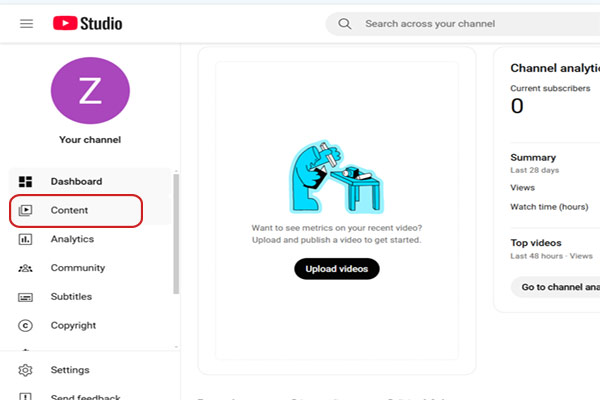
Method 4: Using YouTube's Transcript Feature
YouTube provides a built-in transcript feature that allows viewers to access the dialogue in a video. This method is suitable for quick access to subtitles but requires some manual effort.
Steps to Access and Copy Transcripts
- Open the Video: Navigate to the YouTube video you wish to view.
- Click on More Options: Locate the three dots (more options) below the video next to the thumbs up/thumbs down buttons.
- Select “Open Transcript”: A transcript of the video will appear on the right side of the screen (this feature may not be available for all videos).
- Copy the Transcript: Highlight the text, right-click, and select Copy. You can paste this text into a document for saving.
Tips for Effective Subtitle Downloading
- Check Subtitle Availability: Not all videos have subtitles available. Make sure to check for the “CC” icon indicating closed captions.
- Use Reliable Tools: Stick to reputable websites and software to avoid malware and ensure quality downloads.
- Respect Copyright: If you plan to use downloaded subtitles for purposes other than personal use, make sure to respect copyright laws and seek permission where necessary.
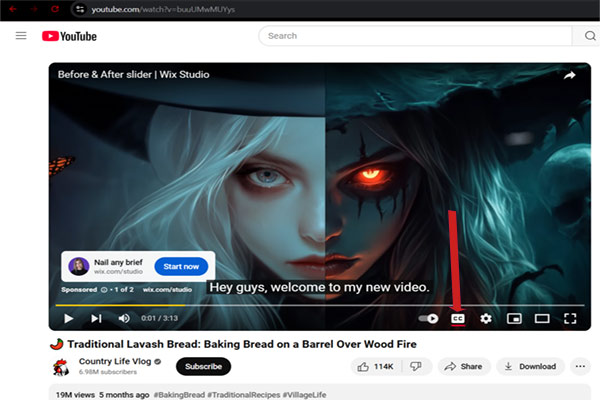
Conclusion
Downloading YouTube subtitles is a straightforward process that can significantly enhance your viewing experience, whether for educational purposes, personal use, or content creation. By utilizing the methods outlined above—online subtitle downloaders, dedicated software, YouTube Studio for your content, or the transcript feature—you can easily access and save subtitles from any YouTube video.