This guide will help you enhance your internet download speed by up to 10 times using specific settings in Google Chrome. Follow the steps outlined below to optimize your download experience.
Steps to Increase Download Speed
- Open Google Chrome
- Launch your Google Chrome browser.
- Access Chrome Settings
- In a new tab, type chrome://flags in the address bar and press Enter. This will take you to the experimental features page.
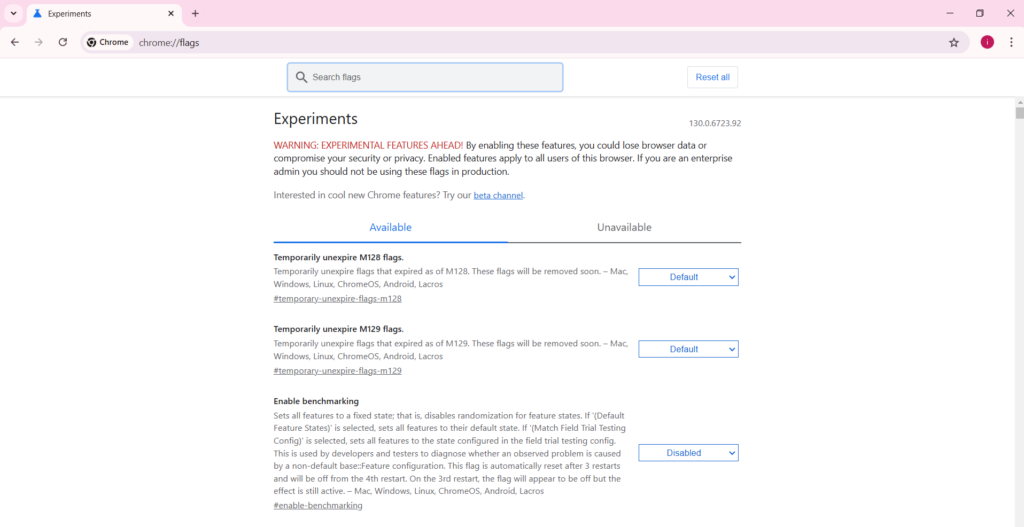
3. Search for Parallel Downloading
- In the search box on the flags page, type “parallel”. This will filter the options available.
- 4. Enable Parallel Downloading
Look for the option labeled Parallel Downloading. Set it to Enabled. This feature allows Chrome to split downloads into smaller segments, which can significantly increase download speed.
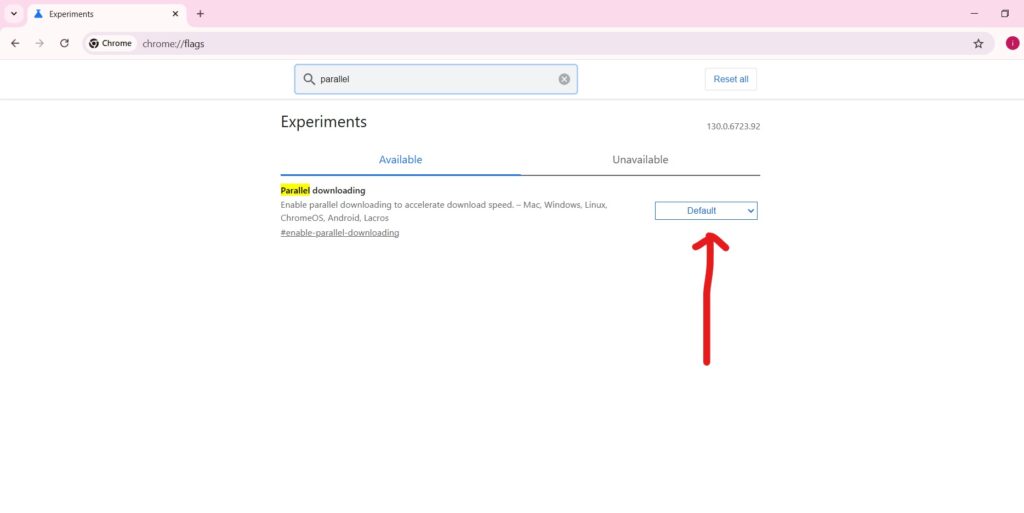
5. Restart Chrome
After enabling the feature, you will need to relaunch Chrome for the changes to take effect. Click on the Relaunch button that appears at the bottom of the page
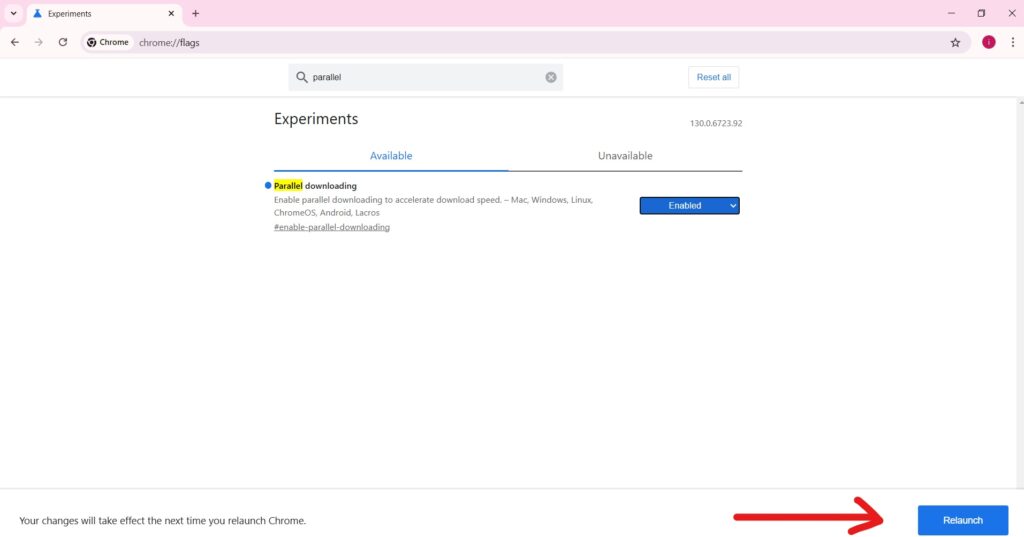
Expected Results
Once you have completed these steps, you should notice a significant increase in your download speeds, potentially up to 10 times faster than before. This improvement is due to the browser’s ability to download multiple parts of a file simultaneously
Tips for Optimal Performance
- Ensure your internet connection is stable and fast.
- Close unnecessary tabs and applications that may consume bandwidth during downloads.
- Regularly clear your browser cache to maintain optimal performance.
Conclusion
By following these steps, you can effectively boost your download speed in Google Chrome. Enjoy faster downloads and a smoother browsing experience!

